Have you been wondering how
to register for IJMB?
Well, you are not alone. Most
of my group members,
email subscribers and Facebook
likes have been
asking the same question.
In this post, you will get
the answer you seek.
PLEASE NOTE: This guide will show you how to register for IJMB
through IJMB-Ilorin ONLY. If you are registering through other accredited
IJMB centers, the process may be different.
Also, if you are planning on
taking your IJMB program outside Kwara, Ilorin, then IJMB-Ilorin may NOT be for
you. Because IJMB-ilorin only has her center in Ilorin, Kwara State.
And if you live outside
Ilorin and don’t have any particular state in mind, then you can take
advantage of IJMB-Ilorin’s conducive hostel facility. It’s been built to
give you comfort and eliminate distractions.
With that out of the way,
let’s dive in:
The process is in 3 stages:
STAGE 1: Get your free IJMB web-portal account
STAGE 2: Buying your form
STAGE 3: Registration
In this guide, I used a
desktop device (laptop). If you are using a smart phone or tablet, the process
is the same – but your screen may look slightly different.
STAGE 1: Get Your Free IJMB Web-Portal Account
Step 1: Visit IJMB-Ilorin Registration page.
If you will be registering in a cyber café, you can
copy this link… bit.ly/tonyijmb and give to the café attendant.
I shortened the link so that you will find it easier
to copy and remember.
If you want me to register for you (it’s free), contact me on
08121374334. My email is smoothadmission@naij.com.
The page will look like this…
Now scroll to the bottom of
the page.
It will look like this…
Next, click on the “CREATE YOUR FREE ACCOUNT
NOW” button.
It will take you to another
page that looks like this…
Now, click on the “Student”
button. That will take you to another page that looks like this…
Next, click the “Sign Up”
button at the bottom right. It will bring up a pop-up window like the one
below…
Fill in the necessary details
which include your…
- Name
- Username
- Email
- Phone
number and
-
Password
Then click the “Register!”
button.
A notification pop-up will
appear. It will look like this…
The message reads thus:
“ijmb-ilorin.com says:
A confirmation link has been
sent to your email.
Login to your mail box and
click the link to activate your account.
You can as well check your
spam box in-case you could not see the email in your mail box.
Thank you.”
Now click the “Ok” button. You will be taken back to
the Login/Sign Up page.
This page…
Now go to your email and check your inbox for a
message from “Official Registrar For IJMB…” with the message title “Email
Confirmation From Official Registrar For IJMB Ilorin Center”.
If you don’t see it in your inbox, check your spam
box. It should be there.
Gmail users can also check their “promotions” tab.
It will look like this…
Now open the message. You will see something like
this…
Click the confirmation link and you will be taken to
this page…
That’s it. Congrats.
You now have your free IJMB web-portal account.
You can now login with your email and password to
continue with the process.
And that takes us to…
STAGE 2: Buying your Form
In IJMB-Ilorin, you buy your form online with your ATM
card.
Before you proceed, make sure that:
1. Your
ATM card can make online payment. Finding that out is simple, just check for
any of these logos on your ATM card…
If you see any of these logo on your ATM card, congrats. You can buy your IJMB form with it.
You must also…
2. Make
sure that you have at least 8,800 in your account.
The form is
8,500. But the bank will also collect 300 for service charge.
3. Make
sure that your ATM card’s safe token has been activated.
Safe token is a
feature in your ATM card that allows you receive a computer generated password each
time you are making payments online. They call this password an OTP (I.e. One Time Password).
Most banks
automatically activate it for their customers.
When I opened my
GT Bank account, they activated my own automatically. Then, I didn’t even know
that such thing exists.
So chances are
high that yours is already activated. But if you are not sure, there is one way
to find out.
Try buying your
IJMB from with your ATM card. If it’s not activated, you will find out.
So read on
because I will also be showing you how to activate yours if it happens that
your bank has not done it for you.
So let’s proceed…
Step1: Login to your web-portal account.
Here is how to do that:
Go to the IJMB-Ilorin student login page. It will look like this…
Next, type in your email and password and click
“Login”.
That takes you to your portal. It will look like this…
Now click on the "make payment" menu. It will take you
to a page that looks like this…
Click the "make payment" button at the bottom right. It
will take you to another page that may look like this…
Depending on your ATM card, you may also see another
button option: Verve.
Click the "Pay in Naira/Master Card/Visa" button.
That takes you to another page that looks like this…
Now type in your email as the picture above shows and
click the “Make Payment” button.
You will see a page that looks like this…
Just hold on. The system is processing your order.
When it’s done, another page that looks like this will
come up…
This is where you fill your ATM card details. This
picture illustrates what you should put in…
So as the picture above illustrates…
Your “Card Number” is the 16 digit number in front of
your ATM card.
When you type it, it will look something like this…
Your “Valid till (MM/YY)” is the date in front of your
ATM card. That is the month and year your ATM card will expire.
The first number is the month. The second number is
the year.
Click the “month” menu. A drop-down that looks like
this will appear…
Choose the month on your card.
Next, Click the “Year” menu. Another drop-down that
looks like this will appear…
Choose the year on your card.
Next, turn to the back of your ATM card and type in your
“CVV”.
It is the 3 digit number at the back of your ATM card.
It should look like this…
After filling it, click the “Pay NG N8,800.00” button.
That takes you to another page that looks like this…
Just wait. The system is processing your transaction.
Depending on your bank, another page may then appear that looks like this…
I used GT Bank for this demonstration. Still wait. The system is still processing
your transaction.
Please note: if your bank didn’t activate your safe
token, you may get a message that looks like this…
Here is how to activate yours:
1. Go to
any ATM machine near you
2. Check
if it has the quickteller logo on it. That is, this logo...
If it does, then congrats. You can activate your soft token there. If it doesn’t look for one that does.
If it does, then congrats. You can activate your soft token there. If it doesn’t look for one that does.
3. Input your
ATM card and select the ‘Quickteller’ option from the ATM menu screen
4. Select ‘Pay
Bills’ from the Quickteller menu list on the ATM screen
5. Select ‘Others’
for the bill payment menu option list
6. Enter ‘322222”as
the Biller Code
7. Enter your Phone
Number as the Customer Reference Number and select ‘Proceed’
8. You will
get a display “Do you want to make this payment?” Amount Due:N1
9. DO NOT edit
the amount to be paid
10. Click on “Pay amount due”
11. You will then get a confirmation
page indicating the registration was successful.
You may be charged N100 for the registration.
Now, go back to the IJMB registration portal and start
the payment process again.
When you get to the OTP section again, a screen will show
up asking you to send an SMS to a shortcode.
Type the shortcode on your phone and send it. You will
receive your OTP.
NEXT STEP: For
GT Bank users, another page that looks like this will finally appear…
This is where you will generate your One Time Password
(OTP).
Please note: if you use a different bank, this part of
the process may look slightly different.
In this example, I chose “Receive OTP (via registered
phone number/ email)”.
Then I checked the box beside the “Please check this
box to indicate that you have read and agreed with the information listed
above” notification.
Then I clicked "submit". It took me to another page…
Next: Type in the OTP you receive in your phone.
The OTP usually expires within 9-minutes. So you have
to insert it quickly. If you waste time, you may get a page that looks like
this…
Click the “yes” button to generate a new OTP.
If all go well, the next page should look like this…
Then like this…
Just wait. Your order is being processed.
Finally, you will receive an “Order Successful”
message.
Congrats. You just bought your IJMB form.
Now to the last stage…
STAGE 3: Registration
To register, follow these steps:
First, make sure that you are still logged in. If you
are not, log in.
Notice the "start application" menu at the left. Click
it. It should take you to a page that looks like this…
That’s page 1 (of 2) of your form. You can scroll down
to see the rest of the page.
These are the details you need for page 1:
- Your surname, first name and last Name
- Your Gender
- Your passport photograph
- Your phone Number. If you don’t have a phone, you can
use that of anyone close to you.
- Alternative Phone Number: This is your second number.
If you don't have another number, put the same number you used for the
"Your Phone Number" column.
- Your state and local government of origin
- Specify any disability. If none, type "none"
- Your date and place of birth
- Your residential address
- One of your parent's First and last name
- His/her Phone number: both mobile and office. If
she/he has just one number, use thesame as both mobile and office phone number
- His/her occupation and residential address
Please note that every column must be filled. None
must be left blank. Else, you will get this...
When you have filled everything, click “Next Page”.
That takes you to page 2. It will look like this…
You can scroll down to see the rest of the page.
These are the details you need for page 2:
- The details of your O' Level results. If you are still
waiting for your result, you can also apply.
- Your IJMB A’ level subject combination. This is the
three subjects you will be sitting for in IJMB. They must be related to your
course of choice. You can go here to see how to choose your subject combinations.
- Your two (2) universities of choice
- Your two (2) desired course of study
In the “preferred center” section, choose Ilorin.
That’s the only available center.
In the “Programme Being Registered” section, choose
IJMB.
When you have filled everything, click “Submit”.
It will take you to another page that looks like this…
Congratulations! You have successfully registered for
IJMB.
Please if you encounter any challenge or have
questions, feel free to contact me.
Also If you will like me to do the registration for
you. Feel free to let me know.
My phone is 08121374334. My email is smoothadmission@naij.com.
I wish you success.
More smart JAMBites are dropping their emails and phone number and joining my e-mail list. As a result, they DON'T miss my new and helpful articles. You too can drop your email and phone number. I'm also on Facebook and Twitter.






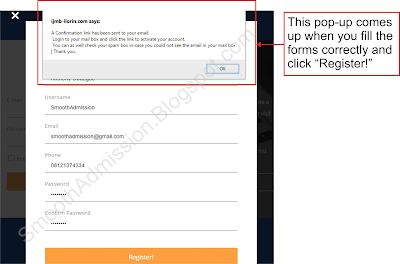



































No comments:
Post a Comment